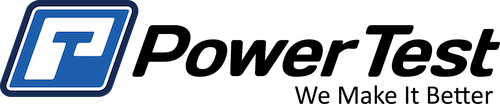In this tech tip, we explain how to use PowerNet’s (Data Acquisition Software) built-in Restore Backup program to roll the system back. Whenever you roll the system back to a previous time, some data will be lost, so it is always best to select the latest backup .cab file so the least amount of data will be lost.
In This tech tip, we’re going to cover how to restore your PowerNet software from a previously saved backup .cab file using PowerNet’s Restore Backup Program. This is a common troubleshooting step, often used for odd or un-explainable issues that crop up from time to time. PowerNet’s backup program stores all backup cab files created within the previous 30 days and rolling the system back to an earlier version can correct an issue you may be having.
The Restore Backup Program can be found under the ADDINS menu on all PowerNet software packages. Once you start the program, you will see the CHOOSE .CAB File window. Select one of the available CAB files on your system. As you can see, they are date and time stamped to aid in the selection process. After you select a CAB file, click OK to continue.
A prompt will be displayed asking you to exit PowerNet before clicking the OK button. The restore backup program checks, and if needed creates new backup .cab file every 5 days as the software is closing. It is important to properly exit or shut down your system on a regular basis so backup .cab files can be created.
There are two different options you can choose from under the file menu. One is SHUT DOWN SYSTEM, which exits the software AND shuts down the commander computer. The other is EXIT, which exits the software and returns the operator to the computers desktop.
In this case, choose EXIT, if the dataspace has changed, a prompt will appearing asking if you want to save the dataspace before exiting. Click YES to save, NO to continue without saving, or Cancel to abort the process and return to PowerNet.
As the PowerNet software is closing, the Restore Backup program will makes its checks and create a new backup .cab file based on the current settings, giving you the ability to restore the system if rolling it back does not correct the problem.
Allow the software to complete all tasks before clicking the OK button to continue the restore from backup process.
Once OK has been clicked, you will see a prompt asking you to confirm you want to restore from backup .cab file. Click YES to continue or NO to abort the process and returned to the computer desktop without rolling back the system.
You will see one last window which gives you another opportunity to abort the process. Once the process completes, you will see a status window display all files that were changed. If there was an error, it would also be displayed in this window.