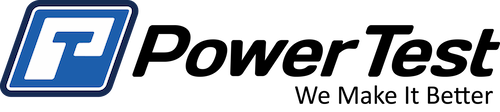This tech tip shows you how easy it is to update your PowerNet data acquisition and control software to the latest PowerNet 3.0 version. Contact your Power Test sales or service rep to learn about the many benefits of upgrading.
PowerNet 3.0 Features
- System includes: WorkStation, PowerNet Commander PC, flat screen monitor, keyboard, mouse, and printer
- PowerNet 3.0’s WorkStation features programmable averaging on each channel, high-speed control loop capabilities (freq. cycle time 100 Hz), and higher rates of data acquisition and control
- Large independently configurable remote digital display in test cell
- Conditional Alarm set points based on different test conditions
- Failure mode recording capability to assist in Product Quality Improvement efforts
- All channels easily configured for sensor name, units, and alarm values using pull-down menus
- Interface features updated 3D graphics and contemporary gauges
Transcript
Hello, I’m Jason Kayzar, VP of Sales and Service here at Power Test and in this month’s Tech Tip video we’ll show you how to upgrade PowerNet 2.0 software to the newest Version 3.0. PowerNet 3.0 improves the overall user experience and adds value to your customers and test cell operators. With 3.0 you’ll be able to view your test cell video and control screen remotely via web access. Including the ability to allow customer test viewing via the web.
You’ll also able to create dynamic reports. You can now easily add photo, logos, and fonts to your report to fully customize and add real value to your testing results. To make testing easy for your staff, we’ve added updated 3d graphics with contemporary gauges. A contemporary graphical display, conditional alarm set-points based on different test conditions easily customized display of parameters being tested with simple drag and place windows. Failure mode recording capabilities to assist in product quality improvements and many more features. Over the next few minutes Dan will walk you through the easy step-by-step instructions to upgrade your software. Once installed, you’re ready to go. Take it away, Dan.
Hello, before we get started there are a couple thing I want to cover. Before starting the upgrade process we recommend shutting down the data acquisition controller or workstation in your test cell. This will disable communication with the commander computer and ensure the upgrade process goes smoothly. Second, we recommend running PowerNet as an administrator. Some operating systems may experience errors unless you run PowerNet as an administrator. To run as an administrator go up to the PowerNet icon, right click on it and select run as administrator. When prompted select yes, and PowerNet will open as normal. Start the upgrade process you need to place the thumb drive you received into one of the commander computers USB ports. The prompt window that opens can be closed.
Now to begin go up to the file menu and select exit. When I click the exit button, the PowerNet shutdown procedures goes through and looks at the drives for any available updates. When it finds that drive it simply walks through the upgrade. There’s not much I’m going to be able to do, so I’m just going to walk you through it. It’s searching all the drives in my computer looking for an upgrade. Now this ensures that it found the upgrade. You can see upgrade found. If you click inside this box you can abort the process. The first step in the process is updating the update program. Then it’s going to restart the upgrade. So again, because it restarted we can abort it if we so choose.
At the start of the upgrade process it’s going to create a back CAB file for us. Next it’s copying all the files it needs to update. Finally it creates another backup .cab file to complete the process. And there you go, it’s as simple as that. PowerNet 3.0 is now installed on our commander computer. Once the update complete we recommend restarting the commander PC. You can also restart the data acquisition controller or workstation at this time. I’m just going to open up PowerNet so you can see what happens the first time you open it up. As you can see, you get this file warning that it’s upgrading the main display. It’s updating the data space to PowerNet 3.0 standards. All you have to do is save the data space and the next time you open this data space you won’t get that error message. Any older data spaces that you open, you will see the error the first time. But once you save them it will go away.
Thanks Dan as we like to say here at Power Test we make your testing easy and as you saw in the video, it’s very easy to move from 2,0 to 3.. Give us a call today and let’s get moving on your 3.0 software update. Thanks and make it a great day.