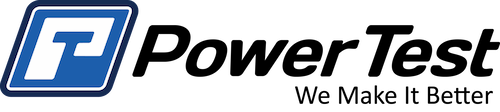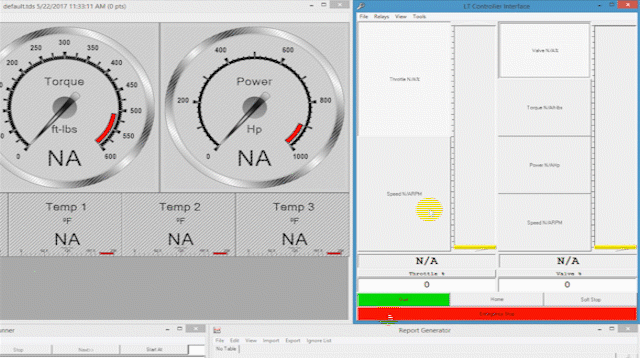How To Set Throttle Settings In PowerNet
In today’s tech tip we will be covering the procedures to setup an analog “smart” throttle and an electronic throttle cable within the PowerNet software. Both connect to the engines throttle differently, but use the same settings to set them up. The Smart throttle actuator is a mechanical connection to the engine and the electronic throttle cables connect to the engines ECM to control the throttle position. With each new engine being tested, throttle adjustments need to be made to ensure proper operation during testing.
In this article, we will be using PowerNet LT Software screen shots for demonstration purposes, but will show you where these settings are located if you have a PowerNet WorkStation setup instead. To open the settings window in PowerNet LT, click on VIEW > SETTINGS from the controller interface as shown below. The settings window will open automatically.With PowerNet WorkStation, you will need to use the touch-screen display on the WorkStation to view and set throttle settings. From the main display window, press the THROTTLE/VALVE button to load the setup screen.When we look at both setup screens side by side, notice they each have four different settings. In most cases, the same value will be entered in the first three boxes and a maximum value will be entered in the last box. Let’s go over each of the settings for a better understanding of their functions:
Actuator % to STOP ENGINE (LT) or Stop Throttle Position (WS) – represents the percentage of the throttle span required to stop the engine. In some circumstances an engines throttle will return beyond the low idle or zero position to stop the engine. If you have this type of engine, this is the zero percent of the total throttle span and a value of “0” would be entered.
Actuator % That is 0% Throttle (LT) or Zero Throttle Position (WS) – represents the percentage of the throttle span that is the low idle, or zero position. The value entered must be greater than or equal to the value in the Stop Throttle box. For example, if your engines throttle does return beyond the low idle or zero position to stop the engine, you may need to enter a value of “3” in this box. Representing 3% of the total throttle span so the throttle position is moved up enough to come out of the shut off detent position.
Actuator % to START ENGINE (LT) or Start Throttle Position (WS) – represents the percentage of the throttle span used to start an engine. On some engines, a slight increase in throttle may be needed to start the engine. This value should be greater than or equal to the value entered in the Zero Throttle box. For example, if the engines low idle or zero throttle position has been set to “3”, you might need to enter a value of “5” or “6” in this box. Which represents 5 or 6% of the total throttle span to increase the throttle slightly during engine starting.
Actuator % that is 100% Throttle (LT) or Full Throttle Position (WS) – represents full throttle or the total percentage of the throttle span. This number will always be “100” if you are setting up an analog smart throttle, but could be something other than 100 when setting up an electronic throttle cable, which will cover a little be later.
Again, with each new engine being tested, these throttle settings need to be set to ensure proper operation. In most cases a value of “0” will be entered in the first three boxes and a value of “100” will be entered in the last box for the mechanical/analog smart throttle actuators. Now let’s cover how to setup an analog “smart” throttle actuator and then we can go over the electronic cable setup.
Before starting, if not already selected, from the controller interface, select THROTTLE PERCENT MODE and make sure you’re at zero throttle.
Step 1: In this tech tip we will not be going over the mechanical connections to your engines throttle, but the 1st step would be to use the cable and other components to connect to your engines mechanical throttle. There should be little-to-no slack in the cable once connected.
Step 2: After connection has been made, we need to set the zero position of the throttle span by;
- Move and hold the Throttle Override switch into the 0% position. When in this position, the actuator shaft is released, allowing you to manually adjust the zero position by hand.
- With the shaft free, you can spin the cable spool or move the actuator arm to remove any remaining slack in the cable. Once the Throttle Override switch is released, the actuator will “grab” the shaft and return to the position specified in the Controller Interface, which should be 0, because we set that before we started.
Step 3: Before adjusting the maximum throttle position, decrease the span by pressing the Throttle Span switch down to the negative (-) position and holding it for 5 to 10 seconds. This will decrease the span and reduce the risk of damaging the engines throttle by over traveling the maximum position.
Step 4: To set the maximum throttle position;
- Move and hold the Throttle Override switch into the 100% position. This will move the actuators throttle position to 100 percent of the current span.
- Keeping the override switch held, use the Throttle Span switch to adjust the 100% position of the throttle span using the plus (+) and/or negative (-) position to increase or decrease the spans maximum position. Once the maximum position has been set, release the Throttle Override switch and the actuator will return to the position specified in the Controller Interface, which again we set to zero before starting.
Now you set the parameters we went over earlier, typically a value of “0” will be entered in the first three boxes and a value of “100” will always be entered in the last box to complete the setup. And that’s it for setting up the analog “smart” throttle. Next we will cover throttle settings if you are using an electronic throttle cable and connecting to the engines ECM to control the throttle position.
Step 1: The 1st step is to connect the throttle cable between the engine and the throttle connection port on the control enclosure. Weather that’s the PowerNet LT enclosure or the WorkStation.
Step 2: Next, you will also need to a method for reading Percent Throttle from the engine’s ECM. PowerNet can be provide with the ECM communicator add-on program or you could use the engine manufacturers program to read ECM parameters. We have another tech tip showing how to add a sensor from the ECM communicator program which can be viewed here.
Step 3: Once again, if not already selected, from the controller interface, select THROTTLE PERCENT MODE and make sure you’re at zero throttle.
Step 4: Ensure throttle settings are set to the default settings of 0 in the 1st three boxes and setting of 100 in the maximum throttle box. If you have WorkStation you can just select the Reset Throttle button to set default settings.
Step 5: To begin, slowly slide the slide bar up until you see a reading on the PERCENT THROTTLE gauge, something other than zero. Then slowly slide the bar back down until you are at zero. You may have to fine tune this adjust using the slide bar until you are just at the zero setting. Once at zero, write down the Throttle % reading shown on the Controller Interface. For example let’s say a reading of 4.21% is shown, I would write down 4.
Step 6: Now we need to find the maximum throttle setting, slowly slide the bar up to the maximum setting. NOTE: The Percent Throttle gauge from the ECM may not read a full 100%, it might only read 98 or 99. But again, fine tune the maximum set point using the slide bar to ensure you are just at the maximum throttle position and then write down the Throttle % reading shown on the PowerNet Controller Interface. For example let’s say a reading of 70.51% is shown, I would write down 70.
Step 7: Ok, so now that we have the minimum and maximum numbers, we can use those numbers to calibrate PowerNet’s throttle settings. Open the settings window and minus -1 from your minimum setting and then enter that number in for your zero percent throttle. So in our example I had written down 4, so I would minus one from that, and enter a value of 3 into the 1st 3 boxes to set zero throttle.
Step 8: To set maximum throttle, take the number you wrote down and add 1 or 2 to it depending on the reading. So in our example we wrote down 70, if I was only able to read 99%, I would add 1 to the number, if I was only able to read up to 98% I may add 2 to the number. Once I have my number, let’s say 71, I would enter that in for the maximum throttle setting.
Step 9: The last step is to verify throttle settings using controller interface slide bar and the percent throttle gauge. Verify readings at Zero, Full and Approx. 50% throttle are linear between the minimum and maximum numbers. If needed, repeat the steps and adjust weather you add or subtract 1 or 2 digits to the readings until you are satisfied with the setup.And that’s it for calibrating an electronic throttle cable within PowerNet.
We hope this tech tip has helped explain the throttle setup process, as always if you have any question please reach out to your Power Test representative who are always available to Make Your Testing Easy.